Additional Navigation Styles:
Blue Chill (Previous default) :: Blue Chill for Tablet devices :: Charcoal (previously named "Black") :: Charcoal for Widescreen displays (16x9) :: Drapes HD :: Drapes HD for Widescreen displays (16x9) :: Drapes HD for Tablet devices :: Ivory (previously named "White") :: Ivory for Widescreen displays (16x9) :: LCARS (Star Trek theme) :: Mercury.
Note that there are HD versions of the new Drapes style (the new default navigation style). These HD versions are for Widescreen (16x9), Fullscreen and Tablet devices. The HD versions contain higher resolution background images which should make the navigation interface look sharper at higher resolutions (720p/1080p).
The tablet versions are for tablet devices which rely on touch-screens. They have bigger navigation arrows, so navigation is easier with finger-clicks.
Download Zoom Player v5.50 beta 1.
Changes from Zoom Player v5.50 alpha:
* Zoom Player can now communicate with uTorrent's Web UI interface in order to display download progress within the Media Library and File Browsing fullscreen navigation interfaces. This feature is accessible under "Adv. Options / Interface / On Screen Display / Fullscreen Navigation / File Tracker". Press the "?" button on this page for additional information. * Zoom Player can now keep track with eMule's temporary files directory in order to display download progress within the Media Library and File Browsing fullscreen navigation interfaces. This feature is accessible under "Adv. Options / Interface / On Screen Display / Fullscreen Navigation / File Tracker". Press the "?" button on this page for additional information. * New "Download Manager" navigation interface (Ctrl+"J"), allowing you to get an overview of your currently downloading files (compatible with eMule and uTorrent). * The Scene Cut editor has been simplified and enhanced. The Scene cut editor no longer requires you to click on the save button, saving is done automatically now. A new edit button allows you to edit entries without having to remove an old entry first. Lastly, the scene cut interface layout has been updated to make it simpler to use. * New Setting (Adv. Options / Interface / Video / Aspect Ratio) instructing Zoom Player "Derived" Aspect Ratio mode to Automatically Adjust (fix) the Aspect Ratio for badly encoded content. This would convert 4:3 content encoded as 720x480 to display as 720x540, 720x576 to 768x576, 352x240 to 352x264, 352x288 to 384x288, etc... Badly encoded 16:9 content is also adjusted in a similar fashion. This setting also fixes small aspect ratio inaccuracies caused by a requirement made by video encoders for the video pixel width or height to be dividable by 16 (or 8 or 4). * New Setting (Adv. Options / Interface / On Screen Display / Fullscreen Navigation) allowing you to skip the "Library Filter Mode" page. With this setting enabled, navigating left on the media library category list will go straight to the Main navigation menu. * New Setting (Adv. Options / Interface) allowing you to disable the delete key from erasing the currently playing file. * New Setting (Adv. Options / System / Paths) allowing you to select the Frame Capture (screenshot) format. BMP, PNG and JPEG are supported. * The Zoom Player function selection dialog is now split into three categories: Content, Interface and Control. The function list is also sorted, making functions easier to find. * New "IconScale" parmeter for the "ListData" navigation skin-script command, allowing you to set the size of list line icons relative to the size of the line height. * New "ProgressColor" parameter for the "ColorData" navigation Skin-script command, allowing you to select which color will be used when displaying download progress within the Media Library, File Browsing and Download Manager fullscreen navigation interfaces. * New "PathColor" parameter for the "ColorData" navigation skin-script command, allowing you to select which color will be used for the path text within the Media Library, File Browsing and Download Manager fullscreen navigation interfaces. * New "PathOutline" parameter for the "ColorData" navigation skin-script command, allowing you to select which outline color will be used for the path text within the Media Library, File Browsing and Download Manager fullscreen navigation interfaces. * New "PathExtraColor" parameter for the "ColorData" navigation skin-script command, allowing you to select which outline color will be used for the extra path text within the Media Library, File Browsing and Download Manager fullscreen navigation interfaces. * New "PathExtraOutline" parameter for the "ColorData" navigation skin-script command, allowing you to select which outline color will be used for the path extra text within the Media Library, File Browsing and Download Manager fullscreen navigation interfaces. * New "ConfirmColor" parameter for the "ColorData" navigation skin-script command, allowing you to select which color will be used for the confirmation fullscreen navigation interface. * New "ConfirmOutline" parameter for the "ColorData" navigation skin-script command, allowing you to select which outline color will be used for the confirmation fullscreen navigation interface. * New Vista specific feature allowing you to make the entire Zoom Player window semi-transparent. This also requires that you use a video renderer that would work (Haali's/VMR9/EVR) and that VISTA Aero is enabled. To use: Alt+Ctrl+F4 = Fully visible window. Alt+Ctrl+F5 = 80% visiblity. Alt+Ctrl+F6 = 60% visiblity. Alt+Ctrl+F7 = 40% visiblity. You can also specify exact transparency values using the new "exTransWin" extended function. * New "exTransWin" extended function, allowing you to specify a transparency value (1-255) for the Zoom Player window. This function requires Windows VISTA with Aero enabled. + The default Audio mode skin now has a wider volume bar and includes a new button that opens the statio manager. + The Control Bar and OSD Pop-ups are now accessible even when the player window is set to "Stay on Top". + Pressing stop twice was set to resume playback from the position prior to the stop function being called. This wasn't too clear so now a "Resume" OSD message pops up. + Newly supported file extensions: M4B, HDMOV. + The Navigation interfaces should work slightly faster, especially in situations where more complex navigation skins are used (skins with large transparency effects). + The skin selection interface behavior has been changed slightly. In order to apply a custom tint, you must now click the Apply Tint button. + The skin selection interface is now sorted alphabetically. + The Frame Capture Alt+"F" (screenshot) function should now work in all video renderers except Overlay Mixer, VMR9 Renderless (VMR9 Windowed and Windowles should work) and EVR. + Function descriptions have changed to make them easier to Read, Understand and Search. + The Girder Exported commands are now sorted and split into categories, making it easier to program remote devices and home automation systems. + Mouse left click while holding the Alt key now zooms in 10% instead of 50% (which wasn't as useful). + Ctrl+"C" now enables/disables closed captioning when used by media files (it was previously limited to DVDs). - With some file formats, the playlist would not update the total playlist duration properly. - Enabling the "Show Time Seek Position Over Timeline" feature would cause the Zoom Player window to become the top-most window if the mouse cursor hovered over the timeline. - Trying to open the Options dialog with the main window set to "Stay on Top" and Zoom Player set to only show an icon on the tray area would cause the options dialog to appear behind the main window. - Monitor Powerdown will no longer be disabled when playing in windowed mode (Powerdown will only be disabled when fullscreen). - Detaching the control bar would not snap its position to the previously saved detached position under some conditions. - Trying to play streaming content while in DVD Mode would not switch to media mode automatically and then fail to play. - The Context Navigator did not use the scripting parameters assigned to it correctly. - The Contact Sheet creation form didn't allow you to select the contact sheet color values. - Some navigation interface titles could not be translated into other languages. - The "exSetMode" function would not switch modes properly under some conditions. - Switching between Media/DVD/Audio mode could result in an Audio mode skin loaded in DVD mode. - The "Scrollbar Highlight" color for forced Playlist colors was not being saved properly. - If the internal screen saver got activated with the open file dialog already open, it could cause Zoom Player to become non-responsive.
Screenshot of the new fullscreen navigation style:
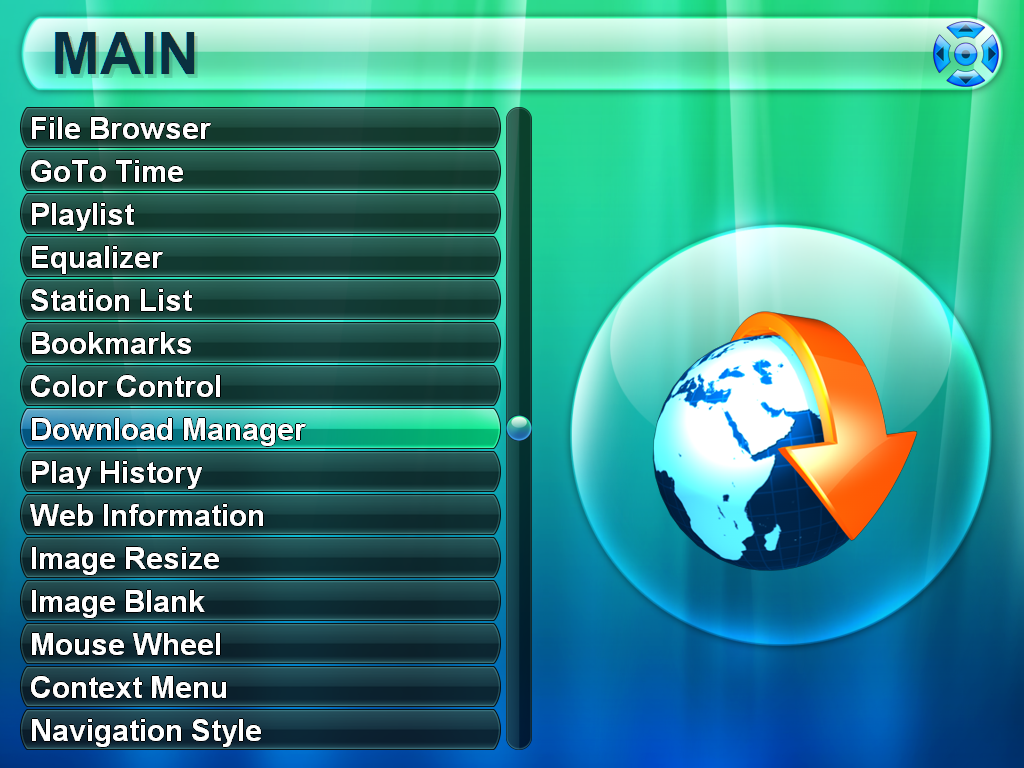



 This topic is locked
This topic is locked












