This release does not contain a time out and can be used for day to day operations if you're comfertable using non-final verisons (as many of you know, Zoom Player non-final releases are very stable).
The reason this is not beta 1 is that we're still finalizing graphic and design for additional navigator interfaces and the options dialog.
Download Zoom Player 5.00 Technology Preview 6
Changes from v4.51 final:
* Smart Media Mode (previously Customized Media Mode) has been
vastly simplified. In the simple mode, only the available
profiles and the currently used filters are visible. If the
currently used filter matches a profile (which it most always
will), the profile will be highlighted.
Smart Media Mode is now available in all version of Zoom Player
to a lesser degree.
* The Auto-Get Duration for media files has been rewritten to
get the duration in the background (working only on unused CPU
cycles), allowing you to load massive play lists without having
to wait.
Getting durations for media files also supports more formats
and is now enabled by default.
* New "ZPS" Skin Installation System. Simply opening any
"ZPS" file (file with a .zps extension) will run Zoom Player
and prompt you to install the skin.
* New Functions allowing you to play the Next and Previous files
in the same directory as the currently playing file with a
matching file extension. These functions are now assigned to the
"PgUp" and "PgDn" navigational keys when navigator interfaces
are not visible.
For example, when viewing "MyImage.jpg" in a directory that looks
like this:
MyImage.jpg
MyImage.avi
MyImage2.jpg
Pressing "PgDn" will show "MyImage2.jpg", skipping "MyImage.avi"
These functions enhance Zoom Player's capability as an image viewer.
* New Function (Shift+"L") allowing you to show/hide the all Control Bar
buttons (without the need to select/remove which buttons are visible).
This function has also replaced the Hide/Show All Control Bar buttons
on the Control Bar Context-Menu. You will now be presented with
a "Hide All Button" toggle (with a checkbox indicating ON/OFF state).
* New Function "fnDeleteCurrent", Assigned by default to the Delete key
(when the navigational interfaces are not in use), allowing you to
erase the currently playing file (with confirmation).
* New Function (Advanced Options / OSD / OSD Area), allowing you
to force all OSD Displays (Navigators, OSD Actions, Control Bar,
etc...) to display relative to a specific position on screen
(while in fullscreen). When enabled, it allows you to Zoom/Move
the video without it having an effect on the positioning of the
On Screen Display elements.
* New Setting (Skin Selector / Save Position). When enabled,
each skin's position (window position and size) will be remembered
on an individual basis.
* New Setting (Advanced Options / Values / Aspect Ratio) allowing you
specify which monitor you want Source Relative Stretch (Pixel Aspect
Ratio) to apply to.
* New Setting (Advanced Options / Values / Interface) allowing you
to blank (black-out) all secondary monitors (any monitor not
currently playing video).
* New Setting (Advanced Options / Values / Interface) allowing you
to enable the Internal Screen Saver for Audio-Only files (so that
the Internal Screen Saver would kick-in even if the file is playing).
* New Setting (Advanced Options / Filter Control / Windows Media)
allowing you to use the "WMAPro over S/PDIF" DMO filter to output
Windows Media Audio through the S/PDIF port. This setting requires
that you use an external Receiver with Windows Media Audio capabilities.
* The GoTo dialog now allows you to input a time to seek to using
an HH:MM:SS.ms structure. The input is pretty flexible, allowing
variants such as H:M:S, M:S, S.ms, etc...
* Pressing Ctrl+"V" on the GoTo dialog pastes the clipboard value
into the "H:M:S.ms" Time field.
* New Setting on the GoTo dialog allowing you to keep the dialog
open even after seeking to a new location.
(Useful for FanSub Editors)
* The current time in MS is now visible on the GoTo dialog.
* New "Remove Non-Exisiting Entries" button on the Play History
interface, allowing you to remove old entries where the file no
longer exists on the system.
* New "FolderImage" Skin-Script function allowing you to draw the
folder image anywhere within the main user interface.
* The "VolumeExData", "BalanceExData" and "RateExData" Skin-Script
functions can now use a Target parameter allowing you to place a
Volume, Balance and Rate Control interfaces on the Play List Editor,
Equalizer and Control Bar.
* SHOUTcasted audio information (Title, Author, URL, Copyright,
Description) can now be accessed by the following Skin-Script tags:
<trackname>, <artistname>, <urllink>, <copyright>, <comment>.
* New "<Volume>" Skin-Script tag, allowing you to display the current
Audio Volume level percentage (0-100).
* New "<FileIndex>" Skin-Script tag, allowing you to display the
currently playing file's index number.
* New "cBarTLMinWidth" Skin-Script constant allowing you to specify
the minimum width of the Control Bar's TimeLine (default 64 pixels).
* The Skin Selection dialog now has an "Uninstall" button.
* New "RN" tag for the Zoom Player Play List file format (".zpl")
instructing Zoom Player to randomize the play list once loaded.
* New Communication API Messages "2610, 2611, 2620, 2621, 2630, 2631,
2640, 2641" allowing you to query the current video display area
located within fullscreen mode and to set a new location/size.
* New Communication API Messages "2700, 2701" allowing you to get
and set the current Play Rate (Media Mode Fast Play/Slow Motion and
DVD Mode Fast Forward/Slow Motion/Rewind rates).
* New Communication API Message "5130" allowing you to execute
navigational control functions.
* New Communication API Message "1450" allowing you to request
the Unique DVD Identifier information.
* New DVD "Additional Filter", the "Trombettworks Channel Downmixer",
http://www.trombettworks.com/directshow.php
* The Nero DVD Navigator is now a DVD Navigator option.
* New Smart Media profiles for several uncommon AVI/MOV codecs.
* New Smart Media profiles for WavPack Audio.
+ The WMV DRM license aquisition code has been improved and you
should no longer be required to use Windows Media Player to
aquire licenses.
+ When running a new version for the first time, you will now be
prompted only for important missing decoders. The full list
can still be found in the options dialog.
+ The missing decoders list in the Advanced Options dialog has been
split into a list of Imporant decoders and All decoders in order
to emphasize that not all decoders listed are required for
general day to day media playback. The Simple Options dialog will
only show the Important decoders.
+ The Media Library interface should work faster on networked drives
and uses less drive access.
+ Switching display resolution while in fullscreen should now react
better with the main window covering the full display in the new
resolution. And if the display area covered the entire monitor,
the display area is now modified to cover the new resolution.
+ Pressing Stop while already stopped (in media mode) will now return
the playback position to its previous position.
+ The Default Play List skin has been tweaked a bit for usability
and clarity.
+ The File and Media Library Navigators will now dynamically update
their content when a removable media is inserted/removed.
+ The Blanking Navigator will now allow you to Ebable/Disable Blanking.
+ The Control Bar will now have a minimum width of 64 pixels for the
timeline and whatever space the active Control Bar buttons take.
+ The Mouse Cursor over the Volume, Rate Control, Balance and
Equazlier bars will now use the "Hand Point" mouse cursor.
+ The Fast Play/Slow Motion rates have changes slightly.
+ Showing the Control Bar now hides the navigator interfaces.
+ Better streaming support.
+ Customized Media Playback has been renamed to "Smart Media Playback".
+ Updated Smart Media profiles to account for Elecard v4's change
of filter identifications.
+ The "Mouse Wheel" section of the Options Dialog has been renamed
to "Mouse" and the "Mouse Toggles" section has moved under it.
+ The Skinning Constants "<filename>", "<filetitle>" and "<filebase>"
in DVD Mode will now display the DVD Title instead of the file name
(which when playing DVDs always points to "VIDEO_TS.IFO". This is
simply more informative.
+ Pressing Enter in the GoTo dialog without any fields filled will
now seek to the current position (useful for Subbing).
+ The Information Dialog (Press "I") now shows an approximate bitrate
as calculated using size of the file being played when DirectShow
doesn't return a valid bitrate.
+ The Sort by Date feature now sorts new files first.
+ "Play List Editor display moves to follow currently playing track"
setting now centers the currently playing track within the list
(instead of having it appear at the top of the list).
+ The Smart Media Mode Source Filter selection now allows you to add
DMO filters as post processors.
+ The Scene-Cut and GoTo interfaces now require the use of
Zoom Player Professional.
- Audio Renderers containing "00" in their device name (such as the
"SB Audigy 2 ZS Audio [A400]") could have disabled audio under some
conditions.
- Flash files should now play in the proper aspect ratio on display
devices that do not use square pixels.
- Possible fix for VMR9 Renderless Exclusive fullscreen mode where
icons may have flashed.
- Zoom Player can now use/display BMP files created with Photoshop.
(Recent versions of PhotoShop create improperly formatted BMP files).
- Zoom Player user interface elements will now snap to the Visible
Work Area (Task Bar rather than the Monitor border).
- When Zoom Player was set to save its configuration file
locally, or when using an alternative window name,
Zoom Player would not load files from external programs if
it was already open.
- Auto-Disable DVD Subtitles and Preferred DVD Subtitles are now
mutually exclusive (with warning message).
- When Detached, The Control Bar can now be resized from the right
as well as the left sides of the interface.
- Better handling of filters that change the duration of the
currently playing media in real-time (such as TSFileSource).
- You should now be able to erase the currently playing file from
within the Media Library Navigator.
- Mid-Stream aspect ratio changes should now work better (was not
working well when switching DVB TV-Channels).
- Switching to Audio Mode from DVD Mode and then back to DVD Mode
would load the Media Mode skin instead of the DVD Mode skin.
- A few stability tweaks to the skin parsing engine (better handling
of badly written skin-script).
- The setting to prevent Zoom Player from using Smart Media
Playback by the extension of the file being played was not
working properly.
- Fixed a possible stability issues with Smart Media Playback
and problematic filters.
- A System-Sound would play when trying to exit Zoom Player using
the TCP Interface.
- The Definition File "SetAudioSync" setting wasn't being applied
when playing DVDs.
- Using the "/F" or "/Z" parameters while Zoom Player is already
fullscreen on a secondary monitor could cause the display to move
to the primary monitor.
- The Change Resolution on Fullscreen feature may not have properly
covered the video area.
- The Search area background color on the Play List Editor was not
being set properly for the default skin.
- When ejecting DVDs as they are playing, Zoom Player may have tried
to automatically replay them causing a DVD Not Found error to pop.
- The Navigator Background skin code definition would only accept
the image if it existed in the root skin directory.
- The Navigator Background skin code definition was ignored if no
icon file was set.
- Automatic Save/Restore of the last position for ".dvr-ms" and ".ts"
files was not working correctly.
- Scene-Cut would malfunction under certain conditions (especially
when trying to use it in combination with ".dvr-ms" files).
- The Play List Editor Window sizes would glitch if closing
Zoom Player while the Play List Editor was maximized.
- When Zoom Player was set to disable the Windows Screen Saver
in fullscreen mode, it could under some conditions cause
hardware powerdown not to activate after Zoom Player was closed.
- When scrolling on the Play History or the Key Editor, the
screen will now update while scrolling.
- Audio files will now be listed in the Play History even if the
setting not to remember the last position for audio files is enabled.
- Removing the currently playing file from the play list would not
clear the file name from the Task Bar or Tray Icon.
- The "<track>" Skin Script value wasn't being cleared when a file
was closed.
- Sorting the play list could lead to the currently playing item
highlight on the play list editor to show the wrong file.
- Moving items in the Play List up/down could fail on unicode files.
- The Gradient skin commands were not being effected by the skin tint.
- Several Option dialog tabs may have not translated properly when
a unicode translation was used.
- Using a forced duration value in a Zoom Player Play List file would
carry over the duration to the next file in the play list if it
did not have a forced duration.
- The Pop-Up OSD Action message would not show Unicode characters
properly under some conditions.
- Pressing Enter in the Station Navigator when the navigator contained
no entires would have caused a crash.
- Closing the Player when the screen saver is active on a secondary
monitor caused Zoom Player to crash and not close properly.
- Opening a URL from the command line would have caused it to open
using uppercase, which some servers would not accept as a correct
location for the item.
- Communication API Message 2500 would only transmit if a specific
play on insert setting was enabled. It will now always transmit
if a new disc/drive was inserted.
- Some cosmetic glitches when using XP Themes.Screenshot of the new Media Library Interface:
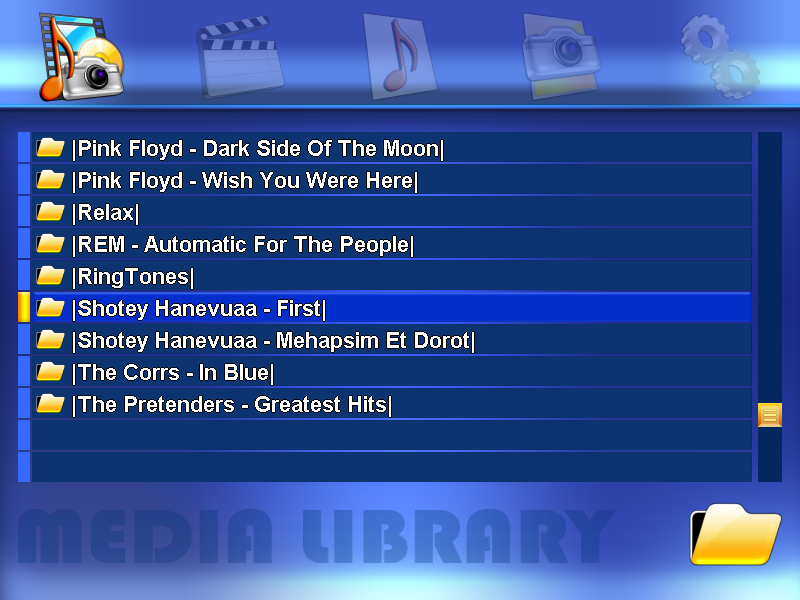



 This topic is locked
This topic is locked











